XCS: Extreme Computing Studio
XCS is a tool developed by Atos for managing and accessing high-performance computing (HPC) resources. With the democratization of High-Performance Computing (HPC) and the expansion of Artificial Intelligence (AI) in research and industries, organizations require more flexibility and more simplicity in the way they provide end-users with computing resources. The aim of XCS is to ease the access to cluster by managing computer simulations and data through web portal. The XCS web portal gives users direct access to all resources and applications. Once end-users are logged on, they can securely access a complete work environment, customized for their job role and applications. From there, they can load and manage data, set parameters for their simulations, run their calculations, monitor progress, and then proceed to post-processing and visualization of results.
XCS provides users with a platform to efficiently utilize the computing power of clusters for various tasks. Some of the uses of XCS include:
-
Scientific Computing: XCS enables researchers and scientists to perform complex simulations, data analysis, and computations using HPC resources.
-
Remote Visualization: It allows users to visualize and analyze large datasets remotely, leveraging the graphical processing units (GPUs) and computational capabilities of supercomputers.
-
Job Submission and Management: XCS provides tools for submitting, monitoring, and managing computational jobs on HPC clusters, streamlining the process for users.
-
Resource Allocation: Users can allocate computing resources, such as CPU cores, memory, and GPUs, based on their specific computational requirements.
-
Collaboration: XCS facilitates collaboration among users by providing features for sharing data, results, and computational resources within a secure environment.
Overall, XCS serves as a comprehensive platform for accessing and utilizing HPC resources efficiently, making it suitable for various scientific and computational tasks.
Login
From your web browser, log in to XCS Portal using the GLiCID username and password that you received first time while regitering on the CLAM. You will see a login page as shown below
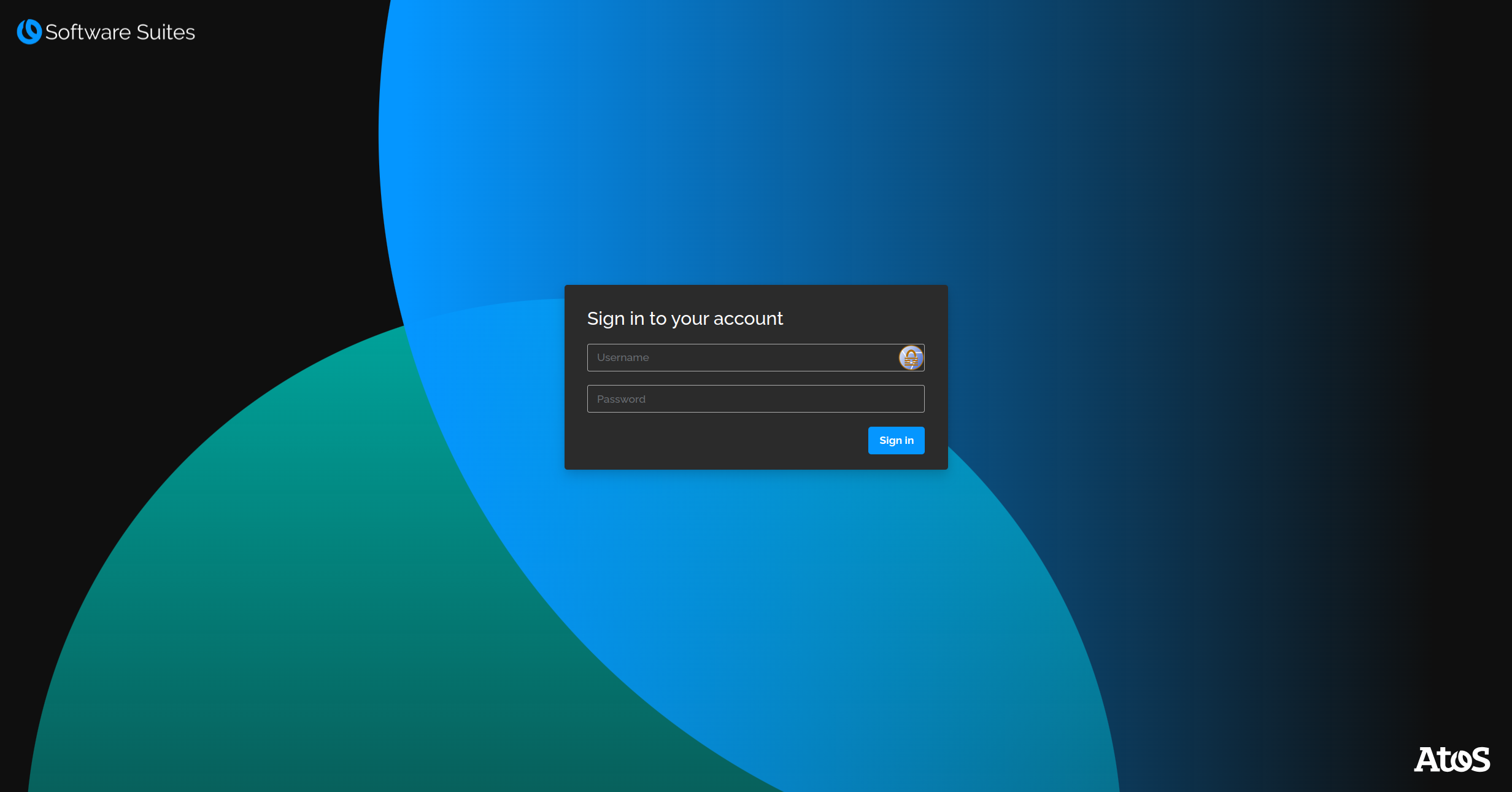
Once you log in to XCS, you will find a dashboard as shown below. Inside the dashboard, you’ll find many options like file manager, job submitter, job list, and statistics.
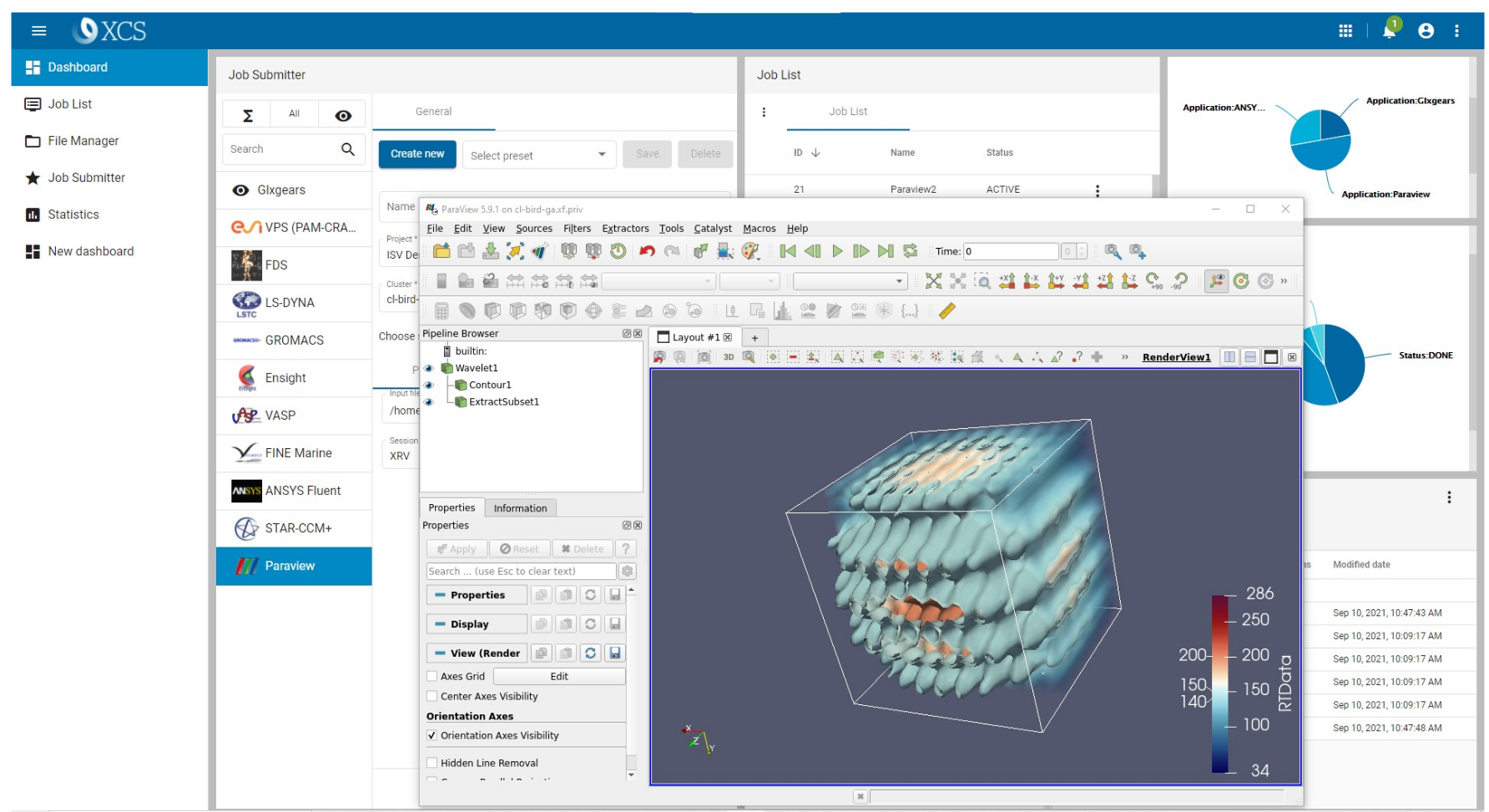
Logout
To logout from your session, click on the top-right button with user icon and then on Logout:
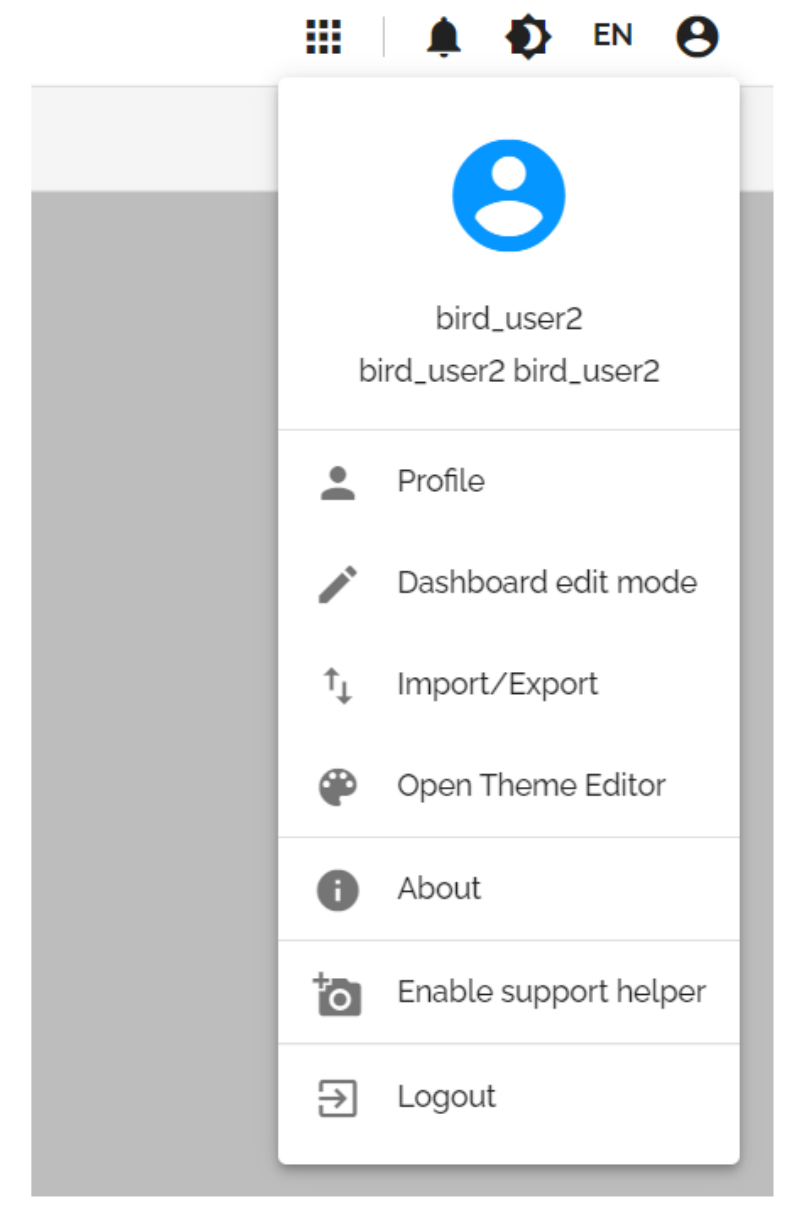
File Manager
File manager on XCS gives us an easy way to navigate the file directory inside the GLiCID. The users can also upload, download or delete files. Also, you can edit, rename, read and change permissions of the files using file manager. To view you data, go to the File Manager dashboard
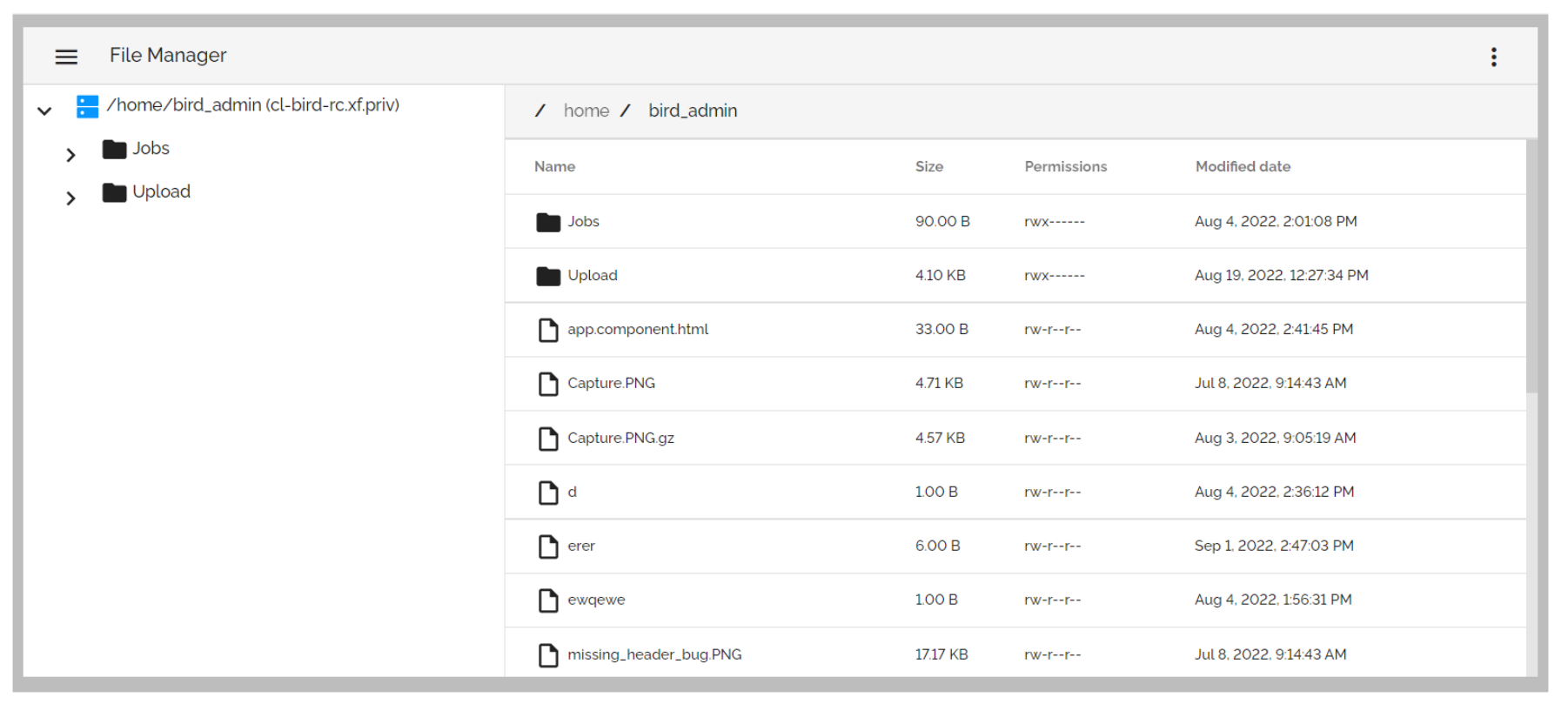
Right click on a directory or on a file to explore more options.
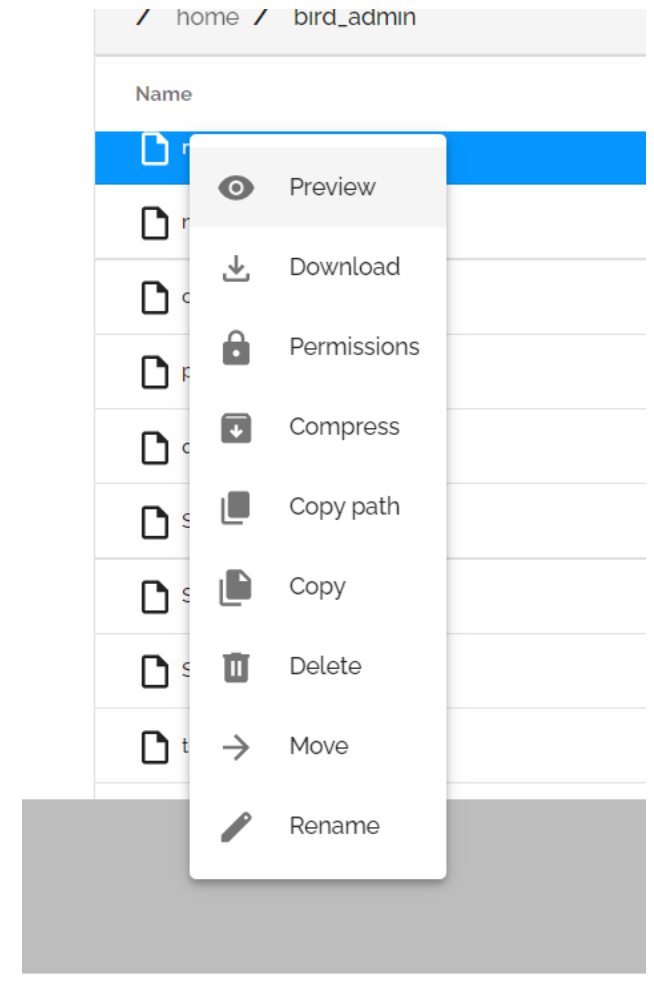
Depending on the file/directory type, the menu will propose a subset of the following actions: Read, Edit, Preview, Download, Permissions, Compress, Copy path, Copy, Delete, Extract, Move, Rename. Also, different types of files can be previewed: Text, PDF, Images, Videos.
Job Submitter
To submit a new job, click the tab with Job Submitter in the left menu. Select your HPC application in the list. For example, here we are selecting Paraview
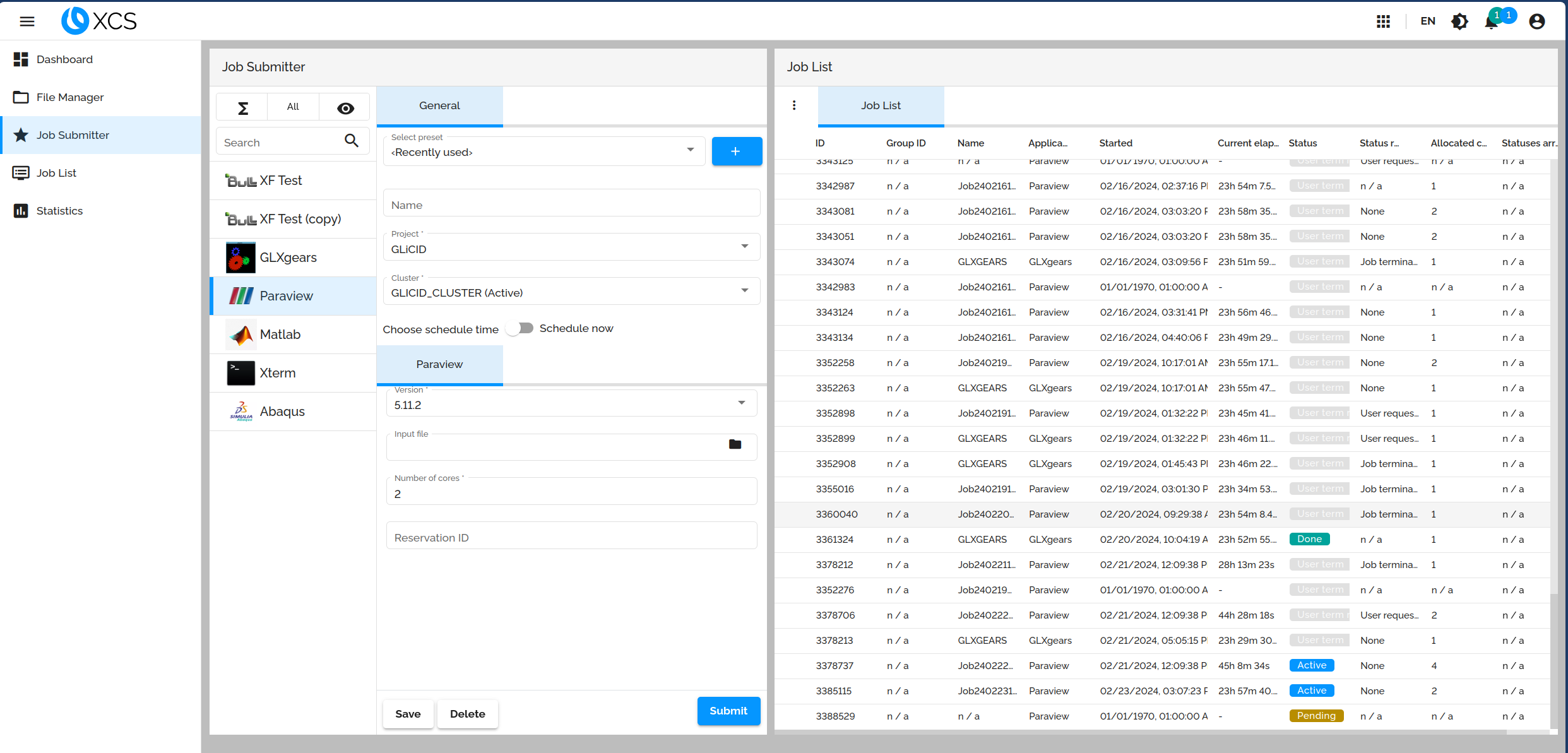
Next fill in the application specific fields. For example:
-
Job name
-
Application release number
-
Number of cores requested for the run
-
Batch scheduler queue type
-
Input file (or directory)
-
Output directory
Finally, click on Submit to submit your job. You can submit your jobs and control their status from the same dashboard. Go to the job list menu and right click and open Paraview in the browser. Once opened, you would be able to use the Paraview in your browser.